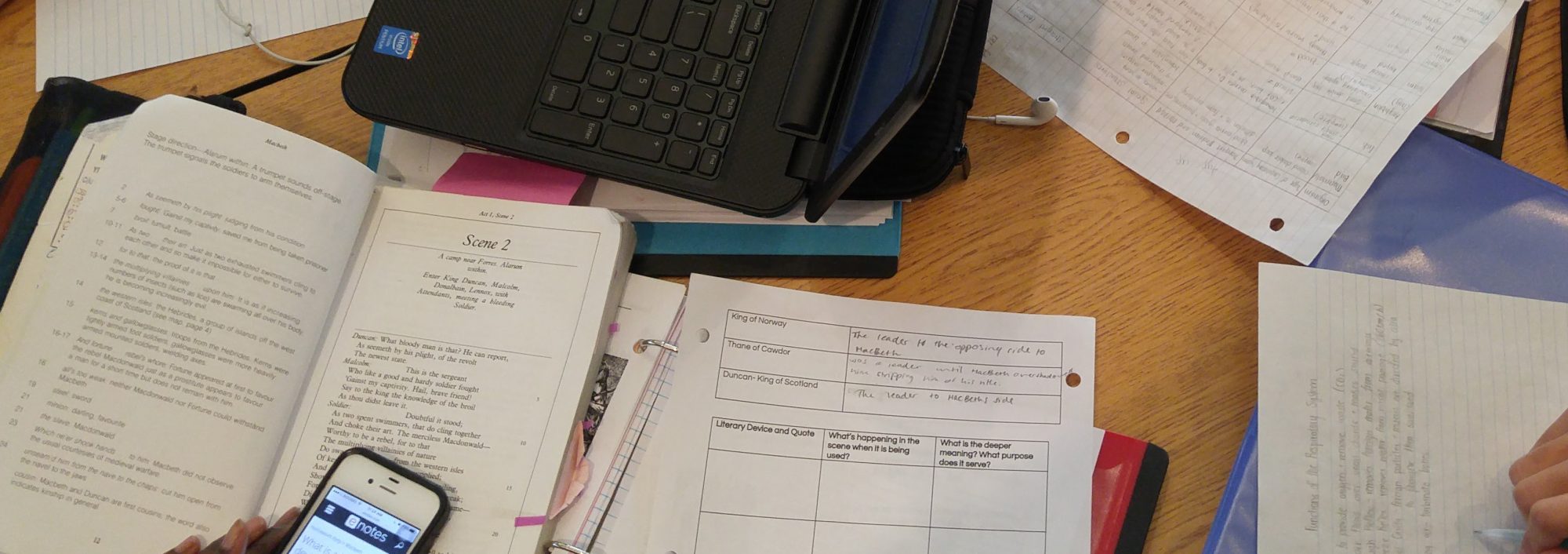I have always had a fondness for the Raspberry Pi microcomputer for maker type projects. For example, two years ago I made an Apple Time Machine to wirelessly backup two Macbooks in our home using the original Raspberry Pi and a 1TB hard drive. I wrote a “how-to” blog post about it on a website that has been retired. Since then, there have been 2 major revisions to the Raspberry Pi and a Raspian upgrade (the Raspberry Pi version of Linux). After a quick search I found that there were some really well written instructions out there, so there was no need to create a new “how-to”. Personally I like the one from TechRadar.
The Time Machine backup device is in a closet in the basement and is only accessible via my home network. In order to keep the software patched and up-to-date, I use SSH (secure shell) to log into the Raspberry Pi. On a Mac you can use the terminal to access the Pi but I also use a Chromebook. To access the Pi via the Chromebook I use Secure Shell from the Chrome Web Store. I also use it to access the server for this site and run this “Update and Clean” script:
echo "Update and Clean" && sudo apt-get update && sudo apt-get -y upgrade && sudo apt-get -f install && sudo apt-get autoremove && sudo apt-get -y autoclean && sudo apt-get -y clean
However, since the Pi is sitting in the closet without a monitor or keyboard, I have no way to use it for its intended purpose, to learn about coding. I found that I could install VNC (Virtual Network Computing) onto the Raspberry Pi and use the desktop interface remotely. I followed the instructions from Adafruit about how to install VNC on the Pi and how to make it autostart after a reboot. I can now use a VNC client to access the desktop of the Pi. There is even a Chromebook VNC client so I can use the Pi from my Chromebook.

Because we never stop learning, today I learned that there is already a VNC client in my Macbook. I followed these instructions, here and here, to create a “share screen” button that now appears in the Finder of my Macbook and it allows me to remotely access the desktop of my Pi.
Now my Pi is serving a dual purpose. I am using it back up my Macbook and I am also remotely accessing it to learn about Linux and explore the coding apps found on the Raspberry Pi.
One more thing, Adafruit is one of my favourite “go-to” sites for everything Raspberry Pi and Limor “Ladyada” Fried at Adafruit is a fascinating role model for coding and building.