I have been exploring the types of posts I have traditionally posted. On Day 1 of the challenge I shared my thoughts and on Day 2 it was a Podcast. Today is Day 3 of the #5posts5days challenge and I am working on a ‘How To’ to help my colleagues as our School Board migrates to 1:1 Chromebooks for all students.
A few weeks ago I was helping some teachers learn about Google Classroom. I was explaining to them that it was a great tool for assignment management but awful for keeping track of marks. Of course after I said that, I started to demonstrate how you can only download the marks as a .csv file and you would need to import them into Excel or another spreadsheet like Google Sheets.

Of course, just like when you are having computer problems and you ask for help the problem always disappears. Somewhere along the way I missed the memo that you could now export your marks to Google Sheets. Classroom is becoming more of a one stop solution for most classroom needs.

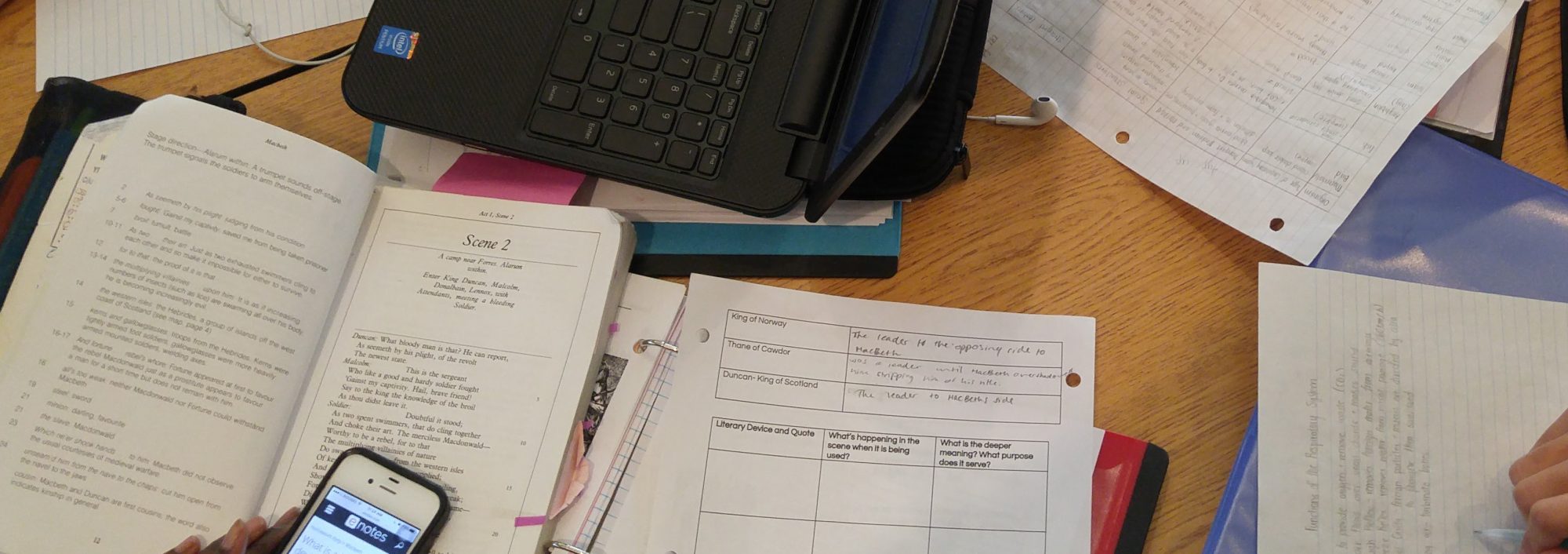


 I know that blogging is a powerful tool in developing your writing skills, to share information, to process and develop your thoughts, but why do I keep falling off the blogging wagon?
I know that blogging is a powerful tool in developing your writing skills, to share information, to process and develop your thoughts, but why do I keep falling off the blogging wagon? Wipe the data on the Chromebox using the following procedure:
Wipe the data on the Chromebox using the following procedure: The first time you start the app it should open into the app, otherwise press CTRL + A to open the login screen (default is username: Admin and password: <<leave empty>>)
The first time you start the app it should open into the app, otherwise press CTRL + A to open the login screen (default is username: Admin and password: <<leave empty>>)