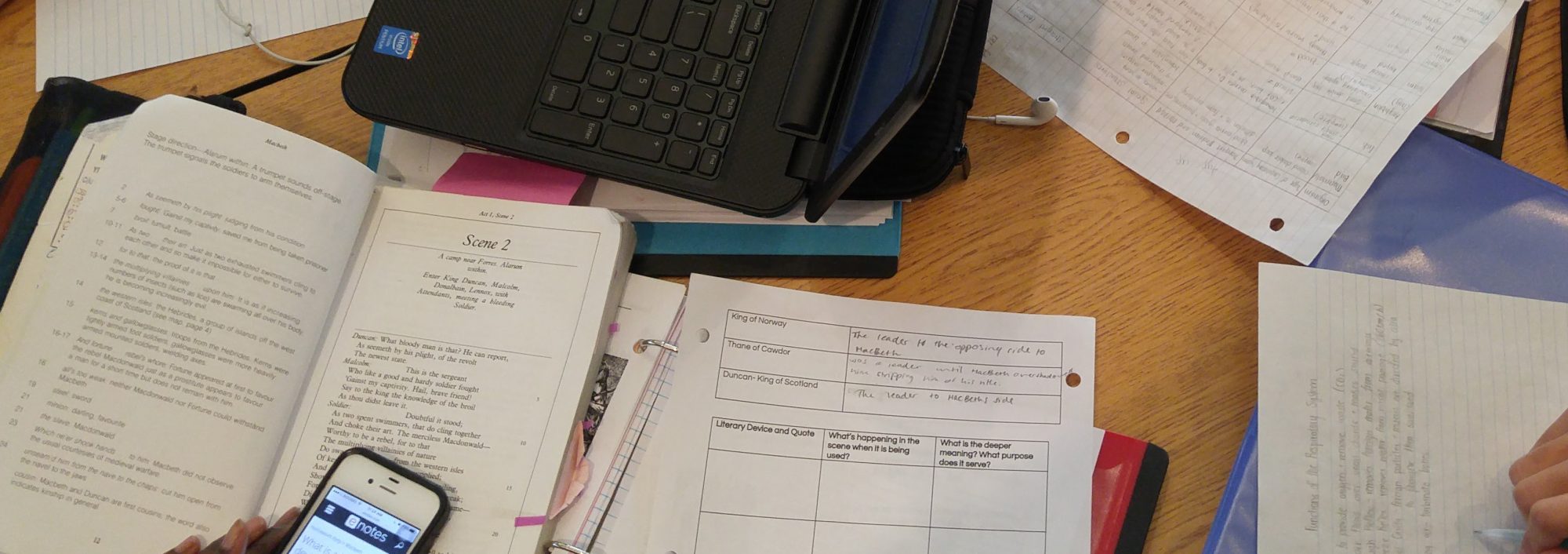From 2004 to 2014, I was using a shared hosting service for my personal domain (fusco.ca) which cost me about C$4/month. It was a great way to get your site up and running and it was really easy to manage. However, as the popularity of the Internet grew and everyone was looking for a place to host their website, I found these shared hosting services became very crowded. This caused my site to slow down dramatically.
If you are using a shared hosting service, check out www.ip-neighbors.com to see how many websites are sharing your IP address and possibly your server. One of the reasons my site slowed down, was because there were a couple of adult sites sharing my IP address and they were using the majority of the server’s resources.

In 2014, I decided to migrate my site to a new server. I had discovered VPS’s (Virtual Private Servers). The difference with this hosting service is that you get to control the Operating System and customize the service to suit your needs. You do share the server hardware with other users but everyone has their own IP address and block of space on the server. They are considerably less crowded than shared hosting.

While looking for a VPS, I came across the site LowEndBox which is like a clearing house for VPS’s. I stumbled onto a great “Black Friday” deal for a VPS with a quad core cpu, 2 GB ram, 30 GB SSD, and a 1 Gbit Internet connection for just US$20/year. The offers are always changing so keep an eye out.

After I found a VPS, I had to learn about administrating it. The first thing I did was install Ubuntu Server LTS as the OS, using much of the advice from this DigitalOcean tutorial. I also found tutorials on setting up a firewall , adding additional security to protect my server, and setting up my LAMP stack to host my site.
The great thing about DigitalOcean is that they have tutorials for a wide variety of OS’s and can guide you through anything you want to do with your server. For example, I followed this guide on Virtual Hosts to host multiple domains on my VPS.
That is it for now, next time I will share how to get a domain and have it connect to your new VPS.